
Q - Who do we contact for support?
Birch Street Support:
(949) 567-7030
support@birchstreet.net
Q - What are the minimum System Requirements to run v7 ?
A - The minimum system requirements to run v7 are:
Software Requirements
Minimum Hardware:
-
Standard PC, keyboard, mouse & monitor
-
Processor: At least Pentium III - 500 MGZ (800+ preferred)
-
RAM: At least 128 MB (256 MB preferred)
-
Internet Access: DSL, Cable Modem or T1 preferred
-
Screen Resolution: 1024x768
Q - Is PurchasePro out of business?
A – PurchasePro is in the process of merging with Perfect Commerce and will continue to meet its current obligations to its buyers and suppliers. Below is an excerpt of a recent PurchasePro press release:
Richard L. Clemmer, PurchasePro's president and chief executive officer, said, ``The cost of doing business as a public company has increased significantly over the past year. After reviewing many of the options available, as well as the opportunity presented by Perfect Commerce, PurchasePro concluded that the terms of the acquisition and subsequent filing were necessary to preserve the assets and values of PurchasePro's business and to protect the interest of the company.''
Mr. Clemmer pointed out that, ``Perfect Commerce's backing from major investors including some of the world's premiere venture capitalists should give our current and prospective customers confidence that our solution and platform will continue to be available. We are looking forward to completing the transaction with Perfect Commerce and the benefits it will bring to the key constituencies of PurchasePro, including the assurance of continued service and support to current PurchasePro customers.''
In Chapter 11, PurchasePro will continue operating as the ``debtor-in-possession.'' Daily operations will continue as usual with our offices remaining open and performing transactions in the ordinary course of business, just as it did prior to our filing.
``As far as the company's customers are concerned, we will continue to provide them with world-class quality software and services delivered on schedule. As for our employees, the majority should notice little or no difference in their jobs,'' said Mr. Clemmer.
Q - Who is Birch Street Systems, Inc., and why have they been selected by Hilton?
A – Birch Street Systems, Inc. was originally contracted by PurchasePro to develop its next generation of e-Procurement software. PurchasePro was unable to complete the initiative, and Hilton elected to partner with Birch Street to complete the development of the software to meet our current and future needs. The new software was built using J4 Technology, (an Internet Application Development platform) and has been specifically developed to meet the requirements of Hilton’s suppliers and hotels. Launched in 1998 to Develop & Market B2B E-Commerce Solutions, Birch Street is a division of Sagence Systems, a privately held company based in Newport Beach, CA.
Q - Why was it necessary for Hilton to develop a completely new system?
A - As technology solutions continue to evolve, Hilton wanted a software that fully supports all aspects of the transactions cycle. It has always been our intent to integrate the on-line Catalog Shopping, Order Guides, Requisition, Purchase Order and Receiving steps within the transaction cycle. Birch Street delivers the means to fully integrate these steps and will eventually link these processes to the Fulfillment of orders (Change Orders and Return Merchandise Authorization (RMA)).
Q – How is the new system superior to the old system?
A - The new system:
· Is more intuitive (performance speed) and allows for easier navigation
· Offers additional supplier and data attributes
· Provides better reporting
· Has the ability to customize the application to fit each hotel brand's needs
· Offers “Administrative Leverage,” which is a Category of Features Designed to Minimize the Administrative Burden for Large Scale Deployments:
ü Powerful Customization Capabilities
ü Flexible User Access Rules and Maintenance Features
ü Open Architecture for Faster Integration
ü Intelligent Catalog Features to Lessen Supplier and Buyer Admin
ü Flexible Business Rules
ü Deployable at the …
- Brand Level and or User or User Group Level
- Supplier or Supplier Group (based on custom criteria)
- Property or Property Group (based on custom criteria)
Q - What are my costs for the new software application?
A - There are virtually no cost to our suppliers or hotels. As long as you have a Web Browser (Internet Explorer 5.5 or higher) and an existing computer desktop there are no additional software or hardware requirements. Hilton Supply Management has assumed the cost to develop and implement the new system.
Q - Why do we need to attend a "training" class?
A - Although every effort has been made to ensure the new software is as intuitive as possible, there are many new features with our next generation of e-Procurement software. It is important that through training and exposure, system users take full advantage of the system.
Q - What additional training will be available?
A - There will be an on-line Tutorial, Contact Sensitive Help features, Buyer and Supplier FAQ sheets, and a Printer Friendly User Manual. Hotels can also contact their respective HSM Regional Office with any additional questions or concerns.
Q - When can I see a demo of the new software?
A – A functional demo site will be made available to all hotels targeted for transition after the hotel completed the initial training class.
Q - How do we gain access to the new system?
A - During the training class, each Buyer will be given a unique Login ID and generic password to access the system. All buyers will be prompted to change their password when they logon to the system for the first time.
Q - When will the system be available to all departments within the hotel(s)?
A - We have initially targeted only those individuals within the hotel(s) that are actively transacting Purchase Orders on a weekly basis. As soon as the Phase I implementation has been completed within your market, your HSM Regional Office will either schedule live one-on-one training, or we may adopt a train-the-trainer model to complete the deployment within your property.
Q - What is the process to add additional hotel buyers to the system?
A - We are in the process of developing an on-line registration page to facilitate this type of request. Until the on-line registration process is available, we will coordinate the process through your respective HSM Regional Office.
Q - How do we remove buyers from the system?
A - Similar to the on-line registration process, we are also incorporating the request to remove existing buyers from the system. Both scenarios will require an approval from hotel management.
Q - What products and suppliers will be available to my hotel?
A - We have loaded products and supplier profile information for 156 national operating supplies and equipment (OS&E) suppliers and many of the regional suppliers who currently provide goods and services to your hotel(s) today.
Q - Who do we contact with additional questions or support issues?
A - You may contact your respective HSM Regional Office with any additional questions or concerns. In the near future, we will have an interactive on-line Help feature, which will allow you to "post" questions directly on the web site.
Q - What role / support does my HSM Regional Office hold?
A - The HSM Regional Office is responsible for hotel buyer training and identifying what regional suppliers should be included in the marketplace.
Q - Are there plans to make POs downloadable for Suppliers to be used in their own systems?
A -
There are no current plans to make Purchase Orders
downloadable.
Q - When will Return Merchandise Authorization (RMA) functionality be available?
A - RMA functionality will be available later this year.
Q - Can BUYERS view their purchase histories with suppliers?
A - Yes, buyers can view their purchase histories with suppliers.
Q - How do we gain access to the new system?
A -
During the training class, each Buyer will be given a unique Login ID and
generic Password to access the system. All buyers will be prompted to
change their password when they logon to the system for the first
time.
Q - How do we remove buyers from the system?
A -
Similar to the on-line registration process, we are also incorporating the
request
to remove existing buyers from the system. Both scenarios will
require an approval
from hotel management.
Q - What additional training will be available?
A -
There will be an on-line Tutorial, Contact Sensitive Help features, Buyer
FAQ sheets,
and a Printer Friendly User Manual. Hotels can also contact
their respective HSM
Regional Office with any additional questions or
concerns.
Q - What is the process to add additional hotel buyers to the system?
A -
We are in the process of developing an on-line registration page to
facilitate this
type of request. Until the on-line registration process
is available, we will coordinate
the process through your respective
HSM Regional Office.
Q - What products and suppliers will be available to my hotel?
A -
We have loaded products and supplier profile information for 156 national
operating
supplies and equipment (OS&E) suppliers and many of the
regional suppliers who currently provide goods and services to your
hotel(s) today.
Q - What role / support does my HSM Regional Office hold?
A -
The HSM Regional Office is responsible for hotel buyer training and
identifying what
regional suppliers should be included in the
marketplace.
Q - When can I see a demo of the new software?
A - A
functional demo site will be made available to all hotels targeted for
transition
after the hotel completed the initial training class.
Quick Tips
The following quick tips will save you time when using the v7 system:
Quickly add Items to a PO Using the “Add to PO” button
![]()
![]()
From the Front Page tabs, use the ![]() button to quickly add items to an
existing PO whose status is New. This process will add the
items faster than opening the PO screen.
button to quickly add items to an
existing PO whose status is New. This process will add the
items faster than opening the PO screen.
Changing Quantity and UOM from PO Print / View
You can change quantity and/or unit of measure from Front Page PO tab without loading the PO screen.
Here are the steps to follow:
-
Select the desired PO and click Print / View button. This will load the PO in PO Form window.
-
Scroll down to the item and click more.
-
Modify the item quantity to the desired quantity.
-
Click Change UOM to launch the UOM zoom.
-
Select the desired UOM code.
-
Click Save. The changes will reflect on the PO
Deleting a line item from PO Print / View
-
Select the desired PO and click Print/View. This will load the PO in PO Form screen.
-
Scroll down to the item and click more.
-
Click Delete. This will delete the item from the PO.
Navigating through the Order Guide and Catalog Search pages
Use the tab key instead of the mouse to speed up the search process. If you change the quantity and tab away, the item will be automatically checked. This is usually faster than using the mouse.
Printing Order Guide
To print the order guide in Excel:
-
From the Front Page, select the order guide from the Order Guide drop-down list.
-
Click Print / View. This will open the order guide in Excel.
-
On the menu, select File ŕ Page Setup to open the Page Setup dialog box.
-
Click Landscape radio button to change the page orientation. It defaults to Portrait
-
In the Scaling section, click Fit to radio button and set it to 1 page(s) wide by 100 tall. It defaults to 1 page wide by 1 tall.
-
Click Print to print the order guide. The order guide will print on letter size paper in landscape mode.
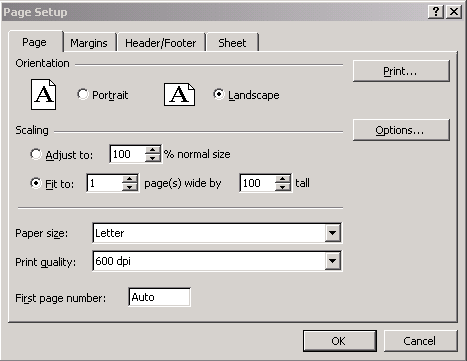
Using Shortcuts for Date
Use the following shortcuts to enter the dates and the date field will be populated accordingly. Click within the desired date field and enter one of the keystroke combination shown below and then hit the Tab key.
|
You Enter |
Result after Tab |
Example |
|
T or t |
Today's date. |
03-05-2003 |
|
Y or y |
Yesterday's date. |
03-04-2003 |
|
+1 +2 |
Today's date plus 1 day (Tomorrow). Today's date plus 2 days. |
03-06-2003 03-07-2003 |
|
+1w or +1W +2w or +2W |
Today's date plus 1 week. Today's date plus 2 weeks. |
03-12-2003 03-19-2003 |
New Tax and Freight Calculation Feature
Tax and Freight amounts are now available on the Create
PO pop-up screen. Tax and/or
Freight can be entered as either a
percentage or a flat amount in any combination
required. If using the
tax and freight as percentages, the system will recalculate
the amounts
when adding additional items to a PO using the Add to PO button.
The
Header Update button can also be used to change or add tax and
freight after you
have created the PO as long as the status is New.
For Example:
-
To enter a 7.5% tax, check the Use Tax % checkbox and enter the tax as “7.5” (No percent sign) in the Tax textbox.
-
To enter a flat tax amount of $25.50 for the entire PO, leave the Use Tax % checkbox unchecked and enter the amount as “25.50” in the Tax textbox.
-
To enter a freight percent of 10%, check the Use Freight % checkbox and enter the freight as “10” in the Freight textbox.
-
To enter a flat freight amount of $30.50, leave the Use Freight % checkbox unchecked and enter the freight as “30.50” in the Freight textbox.
Why do items in my Order Guide show up in red?
Items that have been discontinued by a supplier will
show up in red in your order
guide. These items can not be added to
Purchase Orders. It is recommended that
you contact the supplier to see
if the discontinuation is temporary or permanent
and/or if the supplier
has a replacement item.